Managing Stakeholders
This topic is subject to expert review. Please provide any feedback to Alemba Support.
Stakeholders are accessed from the Details windows for calls, requests, CMDB items, agreements, organizations, locations, people, and subscriber groups. You can link them to the current entity, and email them (you can email person stakeholders, but not organizations).
There are several administration windows that let you define stakeholder roles for each of the stakeholder entities:
- Call Stakeholder Roles in IPK Management
- Request Stakeholder Roles in Workflow Management
- Agreement Stakeholder Roles in Service Level Management
- CMDB Item Stakeholder Roles, Contract Stakeholder Roles, Cost Center Stakeholder Roles, Person Stakeholder Roles, Location Stakeholder Roles, Organization Stakeholder Roles and Subscriber Group Stakeholder Roles in CMDB.
Stakeholder roles are just a reference for describing the relationship between the stakeholder and the entity. For example, for configuration items, you may want stakeholder roles such as owner, approver, purchaser, or technician. For subscriber groups (Users allowed to order services through the service catalog on the vFire Self Service portal), you may want stakeholder roles such as business owner, stakeholder, or subscriber group owner.
Linking Stakeholders to CMDB Items
Before you start
You must have CMDB Item Update and CMDB Item Stakeholders Write selected in the CMDB Items tab of your Configuration Management security role.
- Display the <Entity> Details window, if it is not already visible on screen. You can do so by searching for the CMDB item.
- Select
 to view the item in edit mode if necessary.
to view the item in edit mode if necessary. - From the Linking Panel at the bottom of the window, select Stakeholders
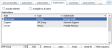 . (The order in which the tabs are displayed will vary depending on the type of CMDB item.)
. (The order in which the tabs are displayed will vary depending on the type of CMDB item.) - In the drop-down list beneath the table, choose the type of stakeholder you want to add. Typically you can choose between Person, Organization, IPK Group and Workflow Group
 .
. - Select
 . The search window for the stakeholder type you have selected is displayed.
. The search window for the stakeholder type you have selected is displayed. - Search for the stakeholder you wish to link.
- From the browse table of search results, select the item and select
 or
or  .
. - In the dialog box, select a stakeholder role
 . These are defined in the CMDB Item Stakeholder Roles window.
. These are defined in the CMDB Item Stakeholder Roles window. - Select
 .
.
Viewing Linked Stakeholders
You can view all of the stakeholders linked to a CMDB item from within the <Entity> Details window. The stakeholder details will include the role, type and stakeholder name.
Before you start
You must have CMDB Item Stakeholders View selected in the CMDB Items tab of your Configuration Management security role.
- Display the <Entity> Details window, if it is not already visible on screen. You can do so by searching for the CMDB item.
- From the Linking Panel at the bottom of the window, select Stakeholders
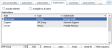 . (The order in which the tabs are displayed will vary depending on the type of CMDB item.)
. (The order in which the tabs are displayed will vary depending on the type of CMDB item.) - The stakeholders linked to the item are displayed. To view deleted stakeholders, select Include Deleted
 .
.
Emailing Stakeholders
Before you start
The stakeholders must have a valid email address on the system in order to receive emails.
- Display the <Entity> Details window, if it is not already visible on screen. You can do so by searching for the CMDB item.
- From the Linking Panel at the bottom of the window, select Stakeholders
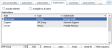 . (The order in which the tabs are displayed will vary depending on the type of CMDB item.)
. (The order in which the tabs are displayed will vary depending on the type of CMDB item.) - The stakeholders linked to the item are displayed. To view deleted stakeholders, select Include Deleted
 .
. - To email a single stakeholder, select the stakeholder and then select
 . To email all of the stakeholders, select
. To email all of the stakeholders, select  .
. - Send the email in the standard way.
Unlinking Stakeholders
Before you start
You must have CMDB Item Update and CMDB Item Stakeholders Write selected in the CMDB Items tab of your Configuration Management security role.
- Display the <Entity> Details window, if it is not already visible on screen. You can do so by searching for the CMDB item.
- Select
 to view the item in edit mode if necessary.
to view the item in edit mode if necessary. - From the Linking Panel at the bottom of the window, select Stakeholders
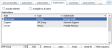 . (The order in which the tabs are displayed will vary depending on the type of CMDB item.)
. (The order in which the tabs are displayed will vary depending on the type of CMDB item.) - Existing stakeholders are displayed. Select the one you want to delete and select
 .
. - In the confirmation box, select
 to confirm the deletion. (You are not deleting the stakeholder from the system, just unlinking them from the item.)
to confirm the deletion. (You are not deleting the stakeholder from the system, just unlinking them from the item.) - The stakeholder is removed from the list. To view them again, select the Include Deleted checkbox above the browse table.
- Select
 .
.