This topic relates to the Nano interface.
The Location details window is used to record information about every organization in your ASM System.
Before you start
To view location details, Location View must be selected in the Location tab of your Configuration Management Security Role.
To edit location details, Location Update must be selected in the Location tab of your Configuration Management Security Role.
Viewing Location Details
Location record details can be viewed from within Calls Details, Request Details, CMDB Item Details, Person Details, and Organization Details.
- On the details screen, find the field with the location record you wish to review
- Click once on the location to open the Location Review screen, which is read-only and positioned to the right of the current item.
- Select
 on the review screen to open the Location Details window, which allows the details to be edited (if permissions allow), and is positioned over the current item window.
on the review screen to open the Location Details window, which allows the details to be edited (if permissions allow), and is positioned over the current item window. - Select
 on the review screen to close the review screen.
on the review screen to close the review screen.
You can also double-click on the location to open the Location Details screen, where details can be edited.
Completing the Location Details
There is no specific order in which you need to complete the fields. One or more fields may be mandatory depending on how your system has been configured. If you do not complete a mandatory field, the system will prompt you to complete the mandatory field when you try to Save.
Fields may vary depending on how the System Administrator has designed the screen. Only the standard fields are described.
Complete the fields.
| Location | This is the name for the location. This field identifies the location of the organization. It is possible to have multiple locations for each organization. Start typing or clear the field by selecting the |
| Primary Location | To enable a location to be the primary location for an organization, select this option. The location will then be used by default whenever the linked organization is selected on a window (such as the Call Details or User Details window). |
| Address | There are 2 lines for which you can enter the street address for the location. Each line may have up to 40 characters on it. |
| Suburb | This field enables you to define the suburb for the Location. The suburb may also be used as the Location name. A maximum of 40 characters may be used. |
| State | This field enables you to define the State for the Location. |
| Postcode | This field enables you to define the postcode for the Location. A maximum of 15 characters may be used to record the postcode. |
| Country | This field enables you to define the country for the Location. This is useful if the system is supporting organizations with offices in a number of countries. A maximum of 40 characters may be used to record the country for the location. |
| Telephone | This field enables you to define the Telephone number for the Location. A maximum of nine characters may be used to record the telephone number. |
| Facsimile | This field enables you to define the Facsimile number for the Location. A maximum of 20 characters may be used to record the facsimile number. |
select  to save the changes and close the window.
to save the changes and close the window.
select 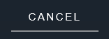 to cancel the changes and close the window.
to cancel the changes and close the window.
 beside the name.
beside the name.