This topic relates to the Nano interface.
The CMDB Item details window is used to record information about every Service, Configuration Item, Service Action, and Service Bundle in your ASM System.
Before you start
To view service details, CMDB Item View must be selected in the CMDB Items tab of your Configuration Management Security Role.
To edit service details, CMDB Item Update must be selected in the CMDB Items tab of your Configuration Management Security Role.
Searching for CMDB Items
- On the menu, select Search and then CMDB Item Search to open the CMDB Search page.
- Perform a search for the CMDB Item(s) you wish to view.
- To open the CMDB Item details, select the CMDB record in the results table and double-click, or right-click and then select

See Searching for CMDB Items for details on how to perform a CMDB Item Search.
Viewing CMDB Item Details from Work Items
CMDB Item details can be viewed from Calls Details and Request Details.
- On the details screen, find the field with the CMDB item record you wish to review
- Click once on the CMDB item to open the CMDB Review screen, which is read-only and positioned to the right of the current item.
- Select
 on the review screen to open the CMDB Details window, which allows the details to be edited (if permissions allow), and is positioned over the current item window.
on the review screen to open the CMDB Details window, which allows the details to be edited (if permissions allow), and is positioned over the current item window. - Select
 on the review screen to close the review screen.
on the review screen to close the review screen.
You can also double-click on the item to open the CMDB Details screen, where details can be edited.
Completing the CMDB Item Details
There is no specific order in which you need to complete the fields. One or more fields may be mandatory depending on how your system has been configured. If you do not complete a mandatory field, the system will prompt you to complete the mandatory field when you try to Save.
Fields may vary depending on how the System Administrator has designed the screen. Only the standard fields are described.
Complete the fields.
| Title |
The CMDB Item's title. Start typing or clear the field by selecting the |
| Ref | The unique reference number of the CMDB Item. You can accept the reference number that has been allocated by the system, or start typing a new reference. You can enter a maximum of 40 characters. If you enter more than this, the system will truncate it. Clear the field by selecting the  beside the name. beside the name. |
| Version | This field is automatically completed by the system, but you can replace it with different details if you wish. The version number is useful to distinguish between CMDB items that are cloned from one another and/or have the same reference number. |
| Type |
Select the default type, or select CMDB Types are defined by the System Administrator in the CMDB Item Types window in System Admin. |
| Manufacturer | Select  to display the list of manufacturers. to display the list of manufacturers. |
| Model Type |
Select |
| Class | Select  to display the list of classes. to display the list of classes. |
| User | Select a user if the service is associated with a particular person. Start keying in the name; after three characters are entered records will be displayed beneath the field, updating as more characters are entered. Select the user from the list. Clear the field by selecting the  beside the name. beside the name. |
| Organization | If you have already selected the user and if they are linked to an organization, the Organization field is automatically completed. If the field is empty, start keying in the name; after three characters are entered records will be displayed beneath the field, updating as more characters are entered. Select the organization from the list. Clear the field by selecting the  beside the name. beside the name. |
| Location | If you have already selected the user or organization and if they are linked to a location, the Location field is automatically completed. If the field is empty, start keying in the name; after three characters are entered records will be displayed beneath the field, updating as more characters are entered. Select the location from the list. Clear the field by selecting the  beside the name. beside the name. |
| Baseline | Select to flag this CMDB item as a baseline CMDB item. Baselines refer to a given configuration of software and/or hardware that is used as a default state, for example as the initial setup for a new PC in your organization. |
| Template | Select to define the item as a template. A template item is a generic base from which multiple copies or instances can be made. |
| Self Service Portal | Select to display the item in the Self Service Portal. This is selected by default if Config Item - Portal Default is selected in the CMDB Settings window in System Admin, but can be selected/deselected by the Analyst as required. |
| Description | Provide a description of the CMDB item in as much detail as you wish. |
select  to save the changes and close the window.
to save the changes and close the window.
select 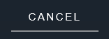 to cancel the changes and close the window.
to cancel the changes and close the window.
 beside the name. You can enter a maximum of 255 characters. If you enter more, the system will truncate it after it reaches the maximum.
beside the name. You can enter a maximum of 255 characters. If you enter more, the system will truncate it after it reaches the maximum.