This topic relates to the Nano interface.
The Organization details window is used to record information about every organization in your ASM System.
Before you start
To view organization details you must have Organization View selected in the Organization tab of your Configuration Management Security Role.
To edit organization details you must have Organization Update selected in the Organization tab of your Configuration Management Security Role.
Viewing Organization Details
Organization record details can be viewed from within Calls Details, Request Details, CMDB Item Details, and Person Details.
- On the details screen, find the field with the organization record you wish to review
- Click once on the location to open the Organization Review screen, which is read-only and positioned to the right of the current item.
- Select
 on the review screen to open the Organization Details window, which allows the details to be edited (if permissions allow), and is positioned over the current item window.
on the review screen to open the Organization Details window, which allows the details to be edited (if permissions allow), and is positioned over the current item window. - Select
 on the review screen to close the review screen.
on the review screen to close the review screen.
You can also double-click on the location to open the Organization Details screen, where details can be edited.
Completing the Organization Details
There is no specific order in which you need to complete the fields. One or more fields may be mandatory depending on how your system has been configured. If you do not complete a mandatory field, the system will prompt you to complete the mandatory field when you try to Save.
Fields may vary depending on how the System Administrator has designed the screen. Only the standard fields are described.
Complete the fields.
| Organization | The organization's name. Start typing or clear the field by selecting the  beside the name. beside the name. |
||||||||||
| Service Level | Select  to display the list of service levels for the organization. to display the list of service levels for the organization. Service Levels are defined by the System Administrator in the CMDB Service Levels window in System Admin and may be used as a criterion for choosing the service level agreement to apply to calls or requests for the organization. Agreements are used to calculate escalation and agreement breach times. |
||||||||||
| External Supplier | Select to designate the organization as an external supplier. This enables you to view the Agreements and External Contacts linked to the External Supplier and add the External Supplier Details. To enable this check box, External Supplier New must be selected in the Organizations tab of your Configuration Management security role. |
||||||||||
| Parent Organization | Select the organization to link as a parent organization. Start typing or clear the field by selecting the  beside the name. beside the name.The parent organization can be linked to another parent. |
||||||||||
| Organization Profile | Select  to display the list of organization profiles. to display the list of organization profiles.Organization profiles are defined the System Administrator in the Organization Profiles window in System Admin. |
||||||||||
| Location Details (Primary Site) |
Expand this section to view or edit the organization's location details.
|
||||||||||
| Company Details | Expand this section and use this text box to add a description of the organization. | ||||||||||
| External Supplier Details |
Expand this section to view or edit the external supplier details of the organization.
|
select  to save the changes and close the window.
to save the changes and close the window.
select 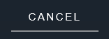 to cancel the changes and close the window.
to cancel the changes and close the window.