This topic relates to vFire Core 9.3.0, released in March 2016. You may also wish to view other new features or the release notes in full.
New Design Features in the vFire Customer Portal
The vFire Customer Portal has been redesigned to enhance the user experience.
New Look for the Portal
The default font and colors have changed and screen elements, such as widgets, now have rounded edges and pagination functions as appropriate. The summary view for open calls, requests, approvals has been moved to the home screen and are displayed as counts widgets, which are easier to see and use.
Upgraded systems with Portals that were rebranded using Designer functionality will retain any configured logos, colors and fonts wherever possible. Portals that were customized outside of Designer may require the relevant local files to be manually modified to be compatible with the new look vFire Customer Portal.
Configuring your Portal Systems
In addition to the new look, designing and configuring the Portal has been enhanced in vFire Core 9.3.0 to facilitate the extended configuration of Portal Systems. It is now possible for System Administrators to configure multiple Portal Systems each with their own:
- Skin, in which you can choose your own colors, fonts and logos for each customer portal system. You can update out-of-the-box skins, or create your own
- My Options menu, allowing you to add, remove, reorder, and group menu items, as well as create custom ones
- Home Page layout. You can choose from two styles of home page:
- Default - a new layout introduced in 9.3.0 with two columns of widgets
- Classic - reflects the pre-9.3.0 layout with a single column of widgets
Skins
The appearance and branding of the vFire Customer Portal user interface is now controlled using skins. Within the skin, you can change the logo, global fonts, colors and the appearance of widgets, tables, buttons and attributes. vFire Core comes with two skins, Default and Classic. You can modify these skins, or create further skins, which you can apply to different customer portal systems.
For upgrading systems, if your vFire Customer Portal was rebranded pre-9.3.0, this will be preserved as a skin.
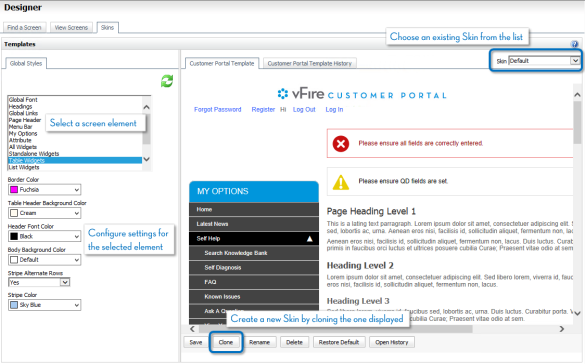
Skins are managed and configured in the Skins tab of the Designer.
Apply skins to customer portal systems in the Customer Portal Systems window in System Administration.
See Using Skins in the Self Service Portal for more information.
My Options Menu
vFire Core comes with two standard menu panes, Default and Classic. You can create multiple My Options menus to provide a unique menu pane per portal system, changing the contents, order and grouping of menu items. You can also create your own menu items and configure them with URLs defined to access external sites or perform functions within the portal.
Customer Portal URLs can be defined to perform actions including the population and submission of service order/call/request forms, returning search results based on defined parameters, and the population of extension fields as well as standard fields. Refer to
For upgrading systems, if the menu pane for the default portal system was modified pre-9.3.0, this is preserved as the Default My Option. If you created additional portal systems, their menu configurations are preserved as additional My Options - one per additional system. All settings are preserved on upgrade.
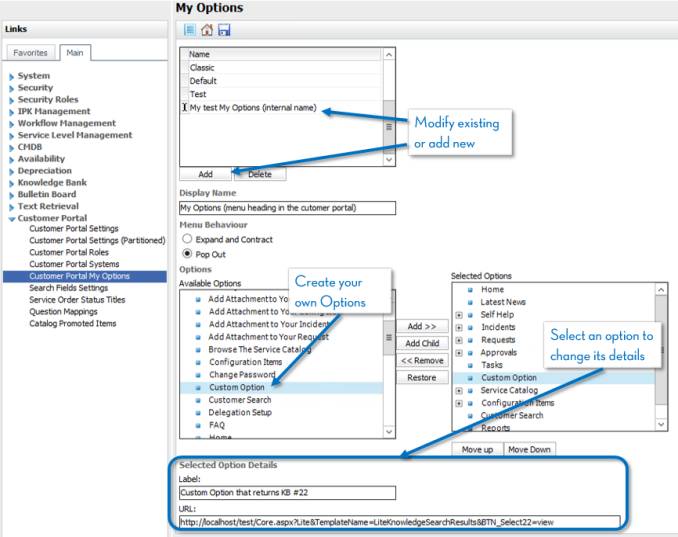
My Options menus are managed and configured in the My Options window in System Administration.
Apply My Options to customer portal systems in the Customer Portal Systems window in System Administration.
See My Options for more information.
Home Page Layout
Choose from two Home Page layouts for each of your customer portal systems:
- Default - a layout introduced in 9.3.0 with two columns of widgets. Widget heights are fixed with a pagination function to view more records. This layout is automatically selected.
- Classic - reflects the pre-9.3.0 layout with a single column of widgets. Widget heights dynamically expand according to the number of records.
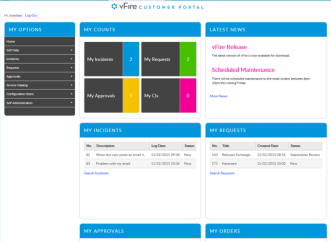
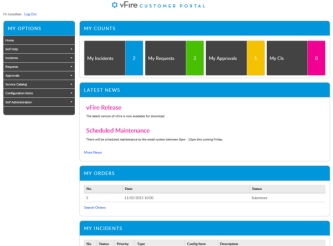
Choose the Home Page layout you want for your customer portal system(s) in the Customer Portal Systems window in System Administration.
See Self Service Portal Systems for more information.
Enhanced Customer Portal URL Functionality
The vFire Customer Portal's capacity to process user-defined URLs has been extended. Actions which can now be automated through a URL include the population and submission of service order/call/request forms, returning search results based on defined parameters, and the population of extension fields as well as standard fields.
All actions are limited to permissions defined through System Administration configuration settings, and the permissions granted to individual users through their assigned roles. Only links to actions that the customer can perform will be processed successfully.
For a list of URLs valid for use in vFire Core and the Customer Portal, refer to
System Administrators can easily create and add these URLs to the Customer Portal using My Options in System Administration.
For information on how to add user-defined URLs to My Options, see