This topic relates to vFire Core 9.3.0, released in March 2016. You may also wish to view other new features or the release notes in full.
New Features and Enhancements within vFire Core
The release of version 9.3.0 introduces new functionality and enhancements to vFire Core, including:
- Configurable Columns and Advanced Search functionality has been extended to all search windows
- Patch Tool can be run in silent mode, allowing the upgrade to complete without prompt popups
- Call Closure Reasons can now be linked to either Screen Sets or Types
- Task Search Criteria can now include fields from the Service attached to parent requests
- Service Actions can be ordered from within vFire Core, as well as the vFire Customer Portal
Configurable Columns and Advanced Search on Search Windows
Advanced Search and configurable columns functionality has been extended to all search windows in vFire Core. As of 9.3.0 you can add custom fields to your search results window, and run advanced search criteria, on the following search windows: Organizations, Locations, Subscriber Groups, Contracts, Cost Centers, Jurisdictions, Knowledge Admin, Agreements, Bulletin Administration.
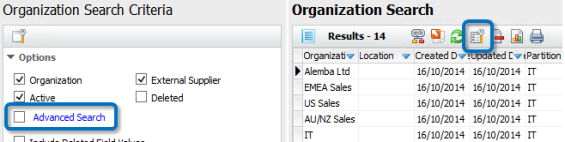
With this enhancement, security role permissions have also been made more consistent. To enable Advanced Search, select the Advanced Search checkbox in the relevant security role.
For example, to enable advanced search on the Knowledge Search window, select the Knowledge Admin Advanced Search checkbox in Knowledge Security Role(s) in the Security Roles section of System Admin.
When upgrading to 9.3.0, the system standard All security roles do not have this new functionality automatically enabled.
Running the Patch Tool in Silent Mode
Two new check boxes have been added to the Patch Tool giving the option of completing the upgrade without any prompts.
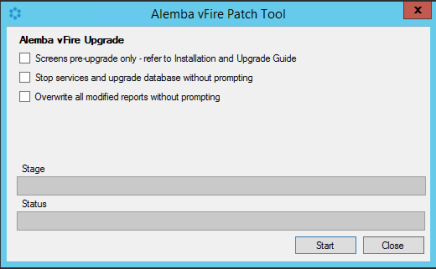
To find out more about upgrading and installing, see the vFire Core Install and Upgrade Guide.
Closure Reasons Linkable to Screen Sets
Call Closure Reasons can now be linked to either Screen Sets or Types. When reasons are linked to screen set, only those reasons associated with a particular screen set are available from the drop down list on the Reasons field on the call closure screen. The system administrator must enable the linking in System Administration by selecting the linking type option Reason to Screen Set in IPK Settings (Partitioned) window, and then configuring links between screen sets and reasons in the Link Screen Set to Reason window.
Reason to Screen Set linking is limited to vFire Core and does not extend to call closure through HTML Only, API, or the Connectors.
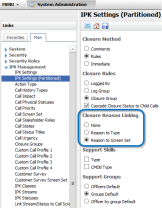
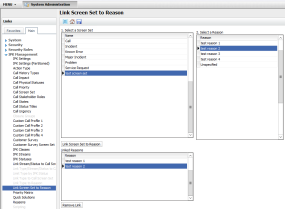
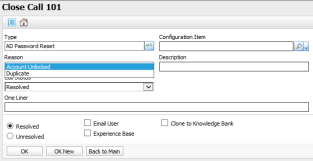
See Configuring IPK Settings and Link Screen Set to Reasons for more information.
Ordering Service Actions within vFire Core
Officers can now order service actions on behalf of customers through vFire Core.
A  button now appears in the toolbar of the CMDB Search results and Service Action Details windows.
button now appears in the toolbar of the CMDB Search results and Service Action Details windows.

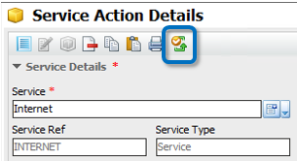
When selected, the appropriate request/call logging screen is displayed, from which the Officer can order one or multiple quantities of the same service action, depending on the service action and security role permissions.
See Ordering Service Actions within vFire Core for more information.
Parent Request data in a Task Search
From 9.3.0, you can use parent request information in the search criteria when searching for tasks by configuring your search options and selecting any or all of the following fields: the Parent Request Service, Parent Request Service Action, Parent Request Service Order No.
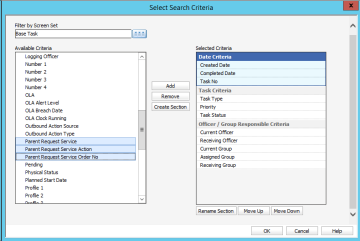
See Configuring Search Criteria for more information.