Link Screen Set to Reasons
Call closure reasons can now be linked to either Screen Sets or Types. When reasons are linked to screen set, only those reasons associated with a particular screen set are available from the Reasons list on the call closure screen.
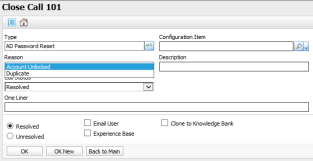
Reason to Screen Set linking is limited to vFire Core and does not extend to call closure through HTML Only, API, or the Connectors
Enabling Closure Reason to Screen Set Linking
Before you start
You must have
-
Select the Menu button
 , then Admin, and then select System Administration. The System Administration window is displayed, with a menu of options available
, then Admin, and then select System Administration. The System Administration window is displayed, with a menu of options available  . In the Explorer pane, locate the IPK Management group
. In the Explorer pane, locate the IPK Management group  , scrolling up or down if necessary. You may need to expand the group to see the options.
, scrolling up or down if necessary. You may need to expand the group to see the options. - Under the IPK Management menu group, select IPK Settings (Partitioned) to open the window.

- Find the section titled Closure Reason Linking and select Reason to Screen Set.
- Select
 to save the changes. Provide the Change Reasons if prompted to do so.
to save the changes. Provide the Change Reasons if prompted to do so.
Configuring Links Between Reasons and Screen Sets
Before you start
You must have IPK Set Up selected in the Admin tab of your General Access security role.
-
Select the Menu button
 , then Admin, and then select System Administration. The System Administration window is displayed, with a menu of options available
, then Admin, and then select System Administration. The System Administration window is displayed, with a menu of options available  . In the Explorer pane, locate the IPK Management group
. In the Explorer pane, locate the IPK Management group  , scrolling up or down if necessary. You may need to expand the group to see the options.
, scrolling up or down if necessary. You may need to expand the group to see the options. - Under the IPK Management menu group, select Link Screen Set to Reason to open the window. Two tables are displayed at the top of the window; one showing all of the screen sets you have access to, and the other listing all of the available reasons
 . (These are defined by the system administrator in the Reasons window.)
. (These are defined by the system administrator in the Reasons window.) - From the Select a Screen Set table, select the screen set you want to work with. You may need to scroll down to find it. When you select a screen set, the reasons already linked to it are displayed in the Linked Reasons table towards the bottom of the window.
- From the Select a Reason table, select a reason you want to be available to this screen set.
- Select
 . The reason is added to the Linked Reasons table.
. The reason is added to the Linked Reasons table. - Continue to add reasons to the screen set as needed.
- Select
 to save the changes. Provide the Change Reasons if prompted to do so.
to save the changes. Provide the Change Reasons if prompted to do so.
Removing Links Between Reasons and Screen Sets
Before you start
You must have IPK Set Up selected in the Admin tab of your General Access security role.
If you delete a link and the reason is currently in use, it will remain as a reason on existing calls but you cannot use it again.
- Under the IPK Management menu group, select Link Screen Set to Reason to open the window.
- From the Linked Reasons table, select the reason you wish to unlink.
- Select
 .
. - Select
 to save the changes. Provide the Change Reasons if prompted to do so.
to save the changes. Provide the Change Reasons if prompted to do so.