This topic relates to vFire Core 9.3.0, released in March 2016. You may also wish to view other new features or the release notes in full.
New Functions in the vFire Customer Portal
vFire Core 9.3.0 introduces new functionality to the vFire Customer Portal to improve use of the service catalog and enhance submission forms and the fields they contain.
Service Catalog Enhancements:
- Promoted Items - system administrators can promote service actions and bundles to make them easier for users to find in the Catalog
- Category Filter - this drop down has been redesigned to show lower tier categories by hovering over the higher tiers
New configurable features:
- Search Fields - enhanced with search-as-you-type functionality and configurable search behavior
- Search Filters - filters for Search Fields, limiting the search results to the conditions defined in the filter
- Collapsible sections - this functionality has been extended to portal submission and review screens
Promoted Items in the Service Catalog
Service Actions and Service Bundles can be promoted in the vFire Customer Portal so that they are automatically displayed to users when they initially browse the Service Catalog. Once the user runs a search in the Service Catalog those promoted items will be replaced by items matching the user's search criteria. Use this new function if you have a large number of service actions and bundles in your service catalog and you want a select few to appear on the home page of the service catalog, making the process of finding popular items easier for users.
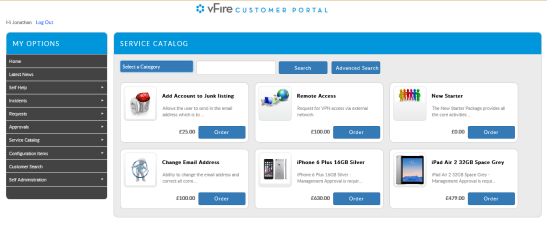
Promoted items are configured in the Catalog Promoted Items window in System Administration.
See Catalog Promoted Items for more information.
Service Catalog Category Filter
The Service Catalog filtering functionality has been enhanced in the Customer Portal. You can now view the lower levels of portal display categories before making a selection.
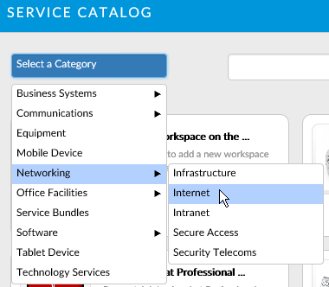
Navigation has also improved, with a clickable trail of subcategories which you can use to navigate up from lower levels.
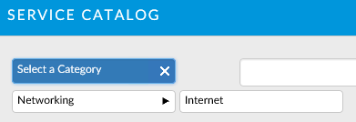
Search Fields
Enhanced search functionality has been introduced to search fields in the vFire Customer Portal. These fields now perform a search as you type, presenting matching results which adjust as you continue typing in the field. Search fields are entity fields such as Person, Location, Service, and so on. They can be configured, allowing you to specify which columns from the entity to display in the results popup, which columns to search within for matching values, whether to perform a 'starts with' or 'contains' type search, how many characters must be typed before the results are displayed, and how many results to show at one time.
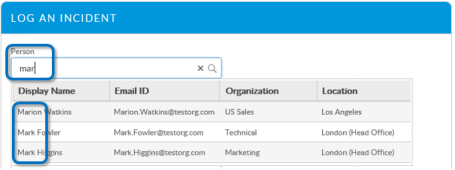
These fields are enabled and configured in the Search Field Settings window in System Administration.
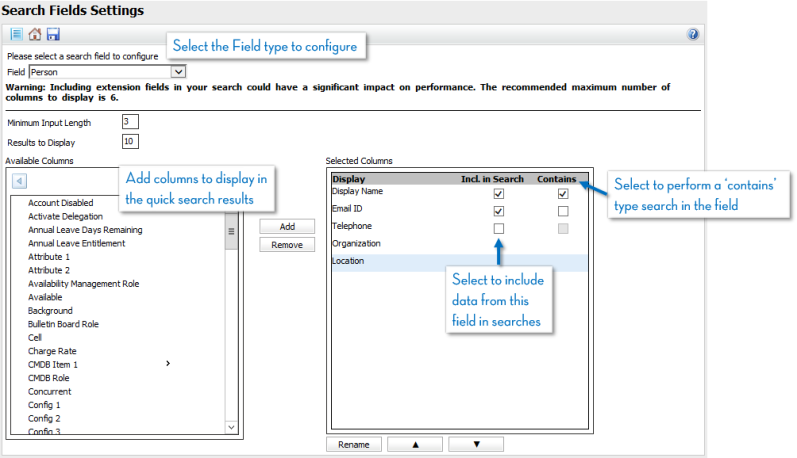
See Search Field Settings for more information.
Filters for Search Fields on Submission Forms
Filters can now be applied to search fields on portal submission screens, limiting the search results to the conditions defined in the filter.
Filters do not bypass customer portal security role settings, therefore when a search is performed on a field that has a filter applied, both the filter and the customer portal role permissions affect the results.
Search filters are only available for entity fields such as Person, Location, Service, and so on (also known as Search Fields or QD fields) on portal submission screens.
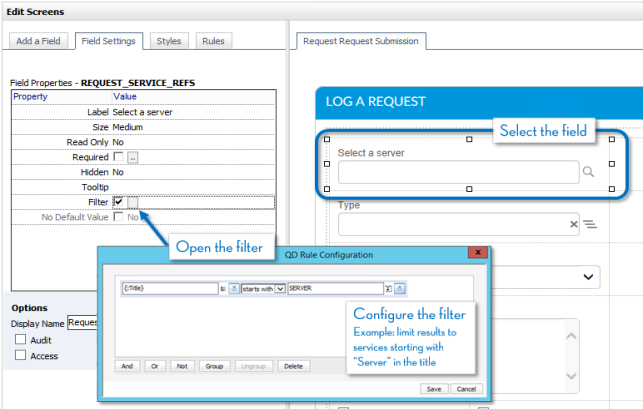
Filters are configured using Designer in vFire Core.
See Setting Field Properties for more information.
Collapsible Sections for Portal Screens
From 9.3.0, inner widgets can be used to create Collapsible Sections on portal submission and review screens in the vFire Customer Portal. These are similar to those used on Details screens in vFire Core. Collapsible sections enable you to divide a screen up for readability, grouping related fields inside a box with a border, and can be styled to match other widgets in the vFire Customer Portal. Inner widgets can also be nested. Users can expand or contract the widget as required.
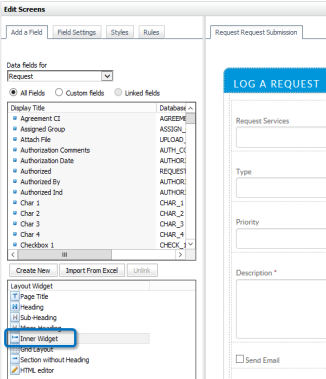
Collapsible Sections and other layout widgets are applied to screens using Designer in vFire Core.
See Configuring Screens for more information.