This topic relates to options within the vFire Self Service Portal. vFire Self Service is highly configurable, and you may not see all of the fields described, they may have different names, or your system administrator may have added further fields to meet your business needs.
From 9.6.0, users with the correct permissions can view a summary of all outstanding approval tasks, and action them if appropriate.
Before you start
Users must have Approval Summary selected in the Options tab of their Self Service Portal role.
- Select the My Approvals widget on the vFire Self Service home page. Requests and then Review Past/Current Requests.

- Specify the search criteria and select
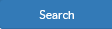 .
. - The Request Summary will show an additional widget for Outstanding Approvals Summary. This will show all the Approval Tasks and User Approval Tasks for the search results. The grid displays the service order number, and the request number. Icons indicate the nature of the approval -
- If you can action the task, Action buttons will be available. Select a task to action it.

|
Approval |

|
User Approval |
And the status of the approval -

|
Approved |

|
Rejected |

|
Open/awaiting approval |

|
Not yet active |

|
Closed - redundant |