This topic relates to vFire Core 9.2.1, released in February 2015. You may also wish to view other new features, or the release notes in full.
Screens Pre-Upgrade
This release sees the introduction of an option to significantly speed up the upgrade process. You can now run a pre-upgrade process that performs part of the upgrade process in advance, thereby making the actual upgrade much faster.
The upgrade process run by the Alemba vFire Patch Tool performs several tasks, covering file replacement and database updates, including on occasion screen design updates. When these apply to multiple screens, and those screens have been modified using the vFire Designer, the upgrade can take a long time. This is due to the complexity of in-place modification of a screen design that is held in a single database field, and the often large number of screens to process. The result may be an extended period of system unavailability while the upgrade is under way.
This release significantly improves this process by allowing you to perform those screen updates in advance. The upgraded versions do not override the current screen design, but are stored in a location that is not used by the live system. Users can therefore continue to work while the pre-upgrade is performed. All that the full upgrade has to do is swap the old and new screen designs, which is a simple and speedy process, thereby greatly reducing the time taken by the upgrade and minimising down time.
How do I use the pre-upgrade?
When you run the Alemba vFire Patch Tool, you will see a new checkbox labelled “Screens pre-upgrade only”. If you check this, the only thing that the upgrade will do is take any modified screens and store an upgraded version of them in a place that does not affect the live system.
If you run the upgrade without this checked, the system will be upgraded to the latest versions, and any pre-upgraded screens will become the active versions of those screens.
Once you have fully upgraded the system, the pre-upgrade option will not be available, as by that point it would have nothing useful to do.
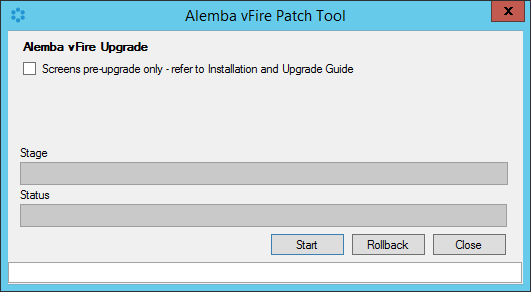
The new screens pre-upgrade option in the Alemba vFire Patch Tool
You can run the pre-upgrade as many times as you like before running the full upgrade, which is useful if you change the design of a screen after running the pre-upgrade. However, you must run the pre-upgrade again to ensure that the latest version of your screen will be the one that is available after the full upgrade is run.
FAQ
Can I run the pre-upgrade on my live system?
Yes. That is exactly what it has been designed for. All installed files remain unchanged by this process, as do all database tables other than those in which the screen designs are stored. Anyone using the screens being upgraded will not be impacted, as the design in use is not changed by the process. An upgraded copy of that design is simply stored in an unused location in that table.
Can I continue to run the old version of the system after a pre-upgrade has been run?
Yes. The system will continue to behave as before, as the system does not use the location in which the upgraded versions of the screens are stored.
Can I still run the upgrade without using the new pre-upgrade option?
Yes. The upgrade will run exactly as before. You can do this if you don’t mind how long the upgrade takes, or if you only have a few screens that have been modified. Otherwise, you are best advised to run the pre-upgrade first.
Will the pre-upgrade option also be available in future releases?
Yes. This is a permanent feature to help minimize down time during upgrades.
Can I make changes to my screens via the designer once I have run the pre-upgrade?
Yes. You may make changes to your screens via the designer once the pre-upgrade has been run. However, you must run the pre-upgrade again in order to ensure your new version of your screen is included in your upgrade.