The Forward function enables work items to be forwarded to an analyst or group directly from the Outstanding and Search windows. .
On the Search or Outstanding screen, right-click the work item and select  from the context-sensitive menu. The Forward window is displayed.
from the context-sensitive menu. The Forward window is displayed.
Complete the fields.
| Note | Enter text to be added to the work item history for the analyst or group it is forwarded to. Standard formatting options are available. |
| Visible in Self Service Portal | Select to make your comments visible in the Self Service Portal. Deselect to only display your comments to analysts in vFire Core and Nano. |
| Security | Select a security profile to allow only analysts with that security profile to see your notes in the work item history in vFire Core or Nano. You can only see the security profiles to which you have access. If you do not have access to any security profiles, this field is not displayed. |
| Assigned To | Start typing the name of the analyst or group the work item will be forwarded to. After three characters are entered, matching records are displayed beneath the field, updating as more characters are entered. Remove an analyst by pressing  beside their name. beside their name. |
| Status | Select a Status for the work item. Statuses are configured by the System Administrator, for each of Calls, Requests, and Tasks. |
| Select to send an email to the Analyst or group the work item is being forwarded to, notifying them a work item has been forwarded to them. Text entered into the Note field will be included in the email. |
Press  to save the changes, send any notifications, and close the window.
to save the changes, send any notifications, and close the window.
Press 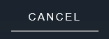 to cancel the changes and close the window.
to cancel the changes and close the window.