The Email function enables emails to be sent from work items to recipients.
The Email window can be accessed from Search and Outstanding screens by right-clicking the work item and selecting  from the context-sensitive menu. Or from within the work item Details screens by selecting
from the context-sensitive menu. Or from within the work item Details screens by selecting  .
.
Complete the fields.
| To | The person from the User field in the Call or Request is automatically selected. Remove recipients by pressing  beside their name. beside their name. Add recipients by typing the name of the analyst or group you want to email. After three characters are entered records start to be displayed beneath the field, updating as more characters are entered. Analysts are matched on first name and surname. |
| Subject | The subject is automatically populated based on the email template. Overwrite if needed. |
| Template | Select the template you want to use for the email from the drop down list. |
| Body | The body is automatically populated with the body from the email template. Add text or overwrite as needed. |
| Visible in Self Service Portal | Select to make your email visible in the history of the work item in the Self Service Portal. Deselect to only display your comments to analysts in vFire Core and Nano. |
| Security | Select a security profile to allow only analysts with that security profile to see your notes in the work item history in vFire Core or Nano. You can only see the security profiles to which you have access. If you do not have access to any security profiles, this field is not displayed. |
Press  to send the email.
to send the email.
Press 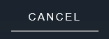 to cancel the changes and close the window.
to cancel the changes and close the window.