The Add Note function enables comments to be added to a work item directly from the Outstanding and Search windows.
On the Search or Outstanding screen, right-click the work item and select  from the context-sensitive menu. The Add Note window is displayed.
from the context-sensitive menu. The Add Note window is displayed.
Complete the fields.
| Description | Displays text from the Description field of the work item. This field is read only. |
| Note | Enter your text for the note. Standard formatting options are available. |
| Visible in Self Service Portal | Select to make your comments visible in the Self Service Portal. Deselect to only display your comments to analysts in vFire Core and Nano. |
| Security | Select a security profile to allow only analysts with that security profile to see your notes in the work item history in vFire Core or Nano. You can only see the security profiles to which you have access. If you do not have access to any security profiles, this field is not displayed. |
|
Select this check box under the Analyst section to send an email to the Current Analyst of the work item, notifying them a note was added and the contents of the note. Available for calls, requests and tasks. Select this check box under the Manager section to send an email to the Request Manager of the parent request notifying them a note was added and the contents of the note. Available for tasks. |
|
| Internal Message |
Select this check box under the Analyst section to send an internal message to the Current Analyst of the work item, notifying them a note was added and the contents of the note. Available for calls, requests and tasks. Select this check box under the Manager section to send an internal message to the Current Analyst of the work item, notifying them a note was added and the contents of the note. Available for tasks. |
| Pager |
Select this check box under the Analyst section to send a pager message to the Current Analyst of the work item, notifying them a note was added and the contents of the note. Available for calls, requests and tasks. Select this check box under the Manager section to send a pager message to the Current Analyst of the work item, notifying them a note was added and the contents of the note. Available for tasks. |
| Email Forum | Select to email Forum members, notifying them a note was added and the contents of the note. Available for calls. |
| Close FCB | Select to close the First Call Back SLA event on the call. Available for calls. |
| Close Resp | Select to close the Response SLA event on the call. Available for calls. |
Press  to save the changes, send any notifications, and close the window.
to save the changes, send any notifications, and close the window.
Press 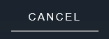 to cancel the changes and close the window.
to cancel the changes and close the window.