Personalizing the Explorer
You can organize the explorer to display those options you use the most in the Favorites tab, or even to hide it from view.
Adding Options to Favorites
The Explorer pane often contains a Main and a Favorites tab  . The main tab contains all of the options available from within that window, which can be extensive, making individual options difficult to find. You can transfer the options you use most into the Favorites tab and then use this tab to find them quickly and easily.
. The main tab contains all of the options available from within that window, which can be extensive, making individual options difficult to find. You can transfer the options you use most into the Favorites tab and then use this tab to find them quickly and easily.
- Display the window for which you want to set Favorites.
- Select the Favorites tab
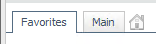 .
. - Select Organize Favorites… beneath the list of existing favorites. The Organize Favorites window appears. All available options are displayed in the left hand list. The right hand one displays your current favorites.
- Select an option to put in your Favorites and then select
 . To add them all, select
. To add them all, select  . The Favorites list should now display the selected options.
. The Favorites list should now display the selected options. - To remove an option from the Favorites list, select it and then
 . To remove all options from the Favorites, select
. To remove all options from the Favorites, select  .
. - Below the lists, two further options are displayed, for you to further personalize your display:
- Select OK when you have finished organizing your favorites.
- The Favorites view is displayed with the options you added. To change the options displayed in this view, select Organize Favorites… again.
|
Show Indicators |
vFire Core displays orange square indicators on some explorer options to indicate that there is relevant linked information. For example, if an object has been attached to a call. Select Show Indicators to display all explorer options with indicators. even if the option has not been added as a favorite. The option does not have to be a favorite to show the indicator. |
|
Show Action Commands |
Select this option to add commands such as Internal and External to your Favorites. |
Hiding and Viewing the Explorer
Press the F9 key or the  button in the toolbar to hide or ‘minimize’ the explorer to allow more space for the main window. Press it again to display it once more.
button in the toolbar to hide or ‘minimize’ the explorer to allow more space for the main window. Press it again to display it once more.
If you hide the explorer and then log out of vFire Core, the system will remember this setting. When you log in again, the explorer will remain hidden. This is true for all windows, except the System Administration and Reporting windows. On these windows, even if you hide the explorer, it will be displayed the next time you log in.