This topic relates to the Nano interface.
Nano provides multiple methods for closing a task:
- From the Task Details window
- From the Task Search window and Task Outstanding windows
When closing tasks from the Search or Outstanding windows you must complete the Task Close. Also, you can select and close multiple tasks in one action.
Before you start
To view tasks Workflow Analyst must be selected in the Shared tab of your Workflow Management Security Role.
- Display the Task Close window using one of these methods:
- From the results table, select one or more tasks, then right-click on the task(s) and select
 .
. - From the Kanban layout, drag the task to a column with the closure status.
You must have Task Bulk Close enabled in your Workflow Management Security Role.
The selected status must have the Close setting enabled in System Admin Task Status Titles.
- Complete the details.
| Note | Enter your text for the note. Standard formatting options are available. |
| Visible in Self Service Portal | Select to make your comments visible in the Self Service Portal. Deselect to only display your comments to analysts in ASM Core and Nano. |
| Security | Select a security profile to allow only analysts with that security profile to see your notes in the work item history in ASM Core or Nano. You can only see the security profiles to which you have access. If you do not have access to any security profiles, this field is not displayed. |
| Password | Enter your password, if required. |
select  to save the changes and close the window.
to save the changes and close the window.
select 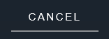 to cancel the changes and close the window.
to cancel the changes and close the window.
select 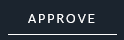 to approve the Approval Task and close the window. This option is only available on Approval Tasks.
to approve the Approval Task and close the window. This option is only available on Approval Tasks.
select 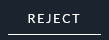 to reject the Approval Task and close the window. This option is only available on Approval Tasks.
to reject the Approval Task and close the window. This option is only available on Approval Tasks.