This topic relates to the Nano interface.
Nano provides multiple methods for forwarding (assigning) a call, request, or task:
- From the Details of the call, request, or task
- From the Search and Outstanding windows
When forwarding a work item from the Search or Outstanding windows, the same Forward window appears.
Before you start
To view calls, IPK Analyst must be selected in the Options tab of your IPK Management Security Role.
To view requests Workflow Analyst must be selected in the Shared tab of your Workflow Management Security Role.
To view tasks Workflow Analyst must be selected in the Shared tab of your Workflow Management Security Role.
- On the Search or Outstanding window, find the work item you want to forward
- Right-click the record in the table and select
 . The Forward window appears.
. The Forward window appears. - Complete the details.
| Note | Enter text to be added to the work item history for the analyst or group it is forwarded to. Standard formatting options are available. |
| Visible in Self Service Portal | Select to make your comments visible in the Self Service Portal. Deselect to only display your comments to analysts in ASM Core and Nano. |
| Security | Select a security profile to allow only analysts with that security profile to see your notes in the work item history in ASM Core or Nano. You can only see the security profiles to which you have access. If you do not have access to any security profiles, this field is not displayed. |
| Assigned To | Start typing the name of the analyst or group the work item will be forwarded to. After three characters are entered, matching records are displayed beneath the field, updating as more characters are entered. Remove an analyst by selecting  beside their name. beside their name. |
| Status | Select a Status for the work item. Statuses are configured by the System Administrator, for each of Calls, Requests, and Tasks. |
| Select to send an email to the Analyst or group the work item is being forwarded to, notifying them a work item has been forwarded to them. Text entered into the Note field will be included in the email. |
select  to save the changes, send any notifications, and close the window.
to save the changes, send any notifications, and close the window.
select 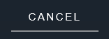 to cancel the changes and close the window.
to cancel the changes and close the window.