This topic relates to the Nano interface.
The Add Note option enables you to add a note to a call, request, or task. This is useful when the work item has been assigned to another analyst and you do not currently own it, or do not want to take ownership of it, but you wish to add some details to it.
When a note is added, it is shown in the history of the work item, where it can be viewed by other analysts.
In Nano, notes are added from the Search and Outstanding windows.
Whether adding a note to a call, request, or task, the same Add Note window appears.
Before you start
To view calls, IPK Analyst must be selected in the Options tab of your IPK Management Security Role.
To view requests Workflow Analyst must be selected in the Shared tab of your Workflow Management Security Role.
To view tasks Workflow Analyst must be selected in the Shared tab of your Workflow Management Security Role.
- On the Search or Outstanding window, find the work item you want to add a note to
- Right-click the record in the table and select
 . The Add Note window appears.
. The Add Note window appears. - Complete the details.
| Description | Displays text from the Description field of the work item. This field is read only. |
| Note | Enter your text for the note. Standard formatting options are available. |
| Visible in Self Service Portal | Select to make your comments visible in the Self Service Portal. Deselect to only display your comments to analysts in ASM Core and Nano. |
| Security | Select a security profile to allow only analysts with that security profile to see your notes in the work item history in ASM Core or Nano. You can only see the security profiles to which you have access. If you do not have access to any security profiles, this field is not displayed. |
Select this check box under the Analyst section to send an email to the Current Analyst of the work item, notifying them a note was added and the contents of the note. Available for calls, requests and tasks. Select this check box under the Manager section to send an email to the Request Manager of the parent request notifying them a note was added and the contents of the note. Available for tasks. | |
| Internal Message | Select this check box under the Analyst section to send an internal message to the Current Analyst of the work item, notifying them a note was added and the contents of the note. Available for calls, requests and tasks. Select this check box under the Manager section to send an internal message to the Current Analyst of the work item, notifying them a note was added and the contents of the note. Available for tasks. |
| Pager | Select this check box under the Analyst section to send a pager message to the Current Analyst of the work item, notifying them a note was added and the contents of the note. Available for calls, requests and tasks. Select this check box under the Manager section to send a pager message to the Current Analyst of the work item, notifying them a note was added and the contents of the note. Available for tasks. |
| Email Forum | Select to email Forum members, notifying them a note was added and the contents of the note. Available for calls. |
| Close FCB | Select to close the First Call Back SLA event on the call. Available for calls. |
| Close Resp | Select to close the Response SLA event on the call. Available for calls. |
select  to save the changes, send any notifications, and close the window.
to save the changes, send any notifications, and close the window.
select 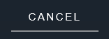 to cancel the changes and close the window.
to cancel the changes and close the window.