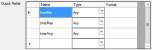Connector for External Process
This
- The name of the .NET assembly file
- The connection methodology
- Use case scenarios
- Architectural and functional details that ensure the running of the use case through the Outbound Action task in the Workflow Platform
For compatibility and version support details, refer to the ASM Connector Matrix.
Overview
This connector:
- Sends values from a request, task, or a linked entity, to an external process.
- Receives values from the executable and passes them to the request or task.
You should familiarize yourself with the information in Installing Connectors before installing any connectors, and read the Integration topics for more information on how to configure them.
Use Case Scenario
|
Purpose |
External processes are 3rd-party executables such as Powershell and Ping, and perform a functions that cannot performed natively by ASM. |
|
Role |
The role of this connector is to pass parameters from the Outbound Action task to the External Process and receive return parameters. |
| Example | As part of a virtual machine creation, ping an IP address entered into the request submission form to confirm the environment is running before continuing with the request. The IP address is passed by the Outbound Action task in the request to the Ping external process, and returns the latency value to the mapped field in the request or task. |
Connector Description
The table below provides a description of the Alemba® External Process Connector.
|
Information fields |
Name |
|---|---|
|
Connector |
External Process <-> ASM Core workflow |
| Assembly | Alemba®.Conenctor.ExternalProcess.dll |
| Configuration File | Alemba®.Connector.ExternalProcess.xml (default) |
| Configuration GUI | Alemba®.Connector.ExternalProcess.Config.exe |
| Connection Methodology | not applicable |
Connection Parameters
The connection parameters for this connector are contained within an XML file on the application server where is installed. This file must be mapped to the connector Source.
|
Connection parameters |
Description |
|---|---|
|
Configuration File |
The file path and name of the XML file which contains the connection details and parameters for the connector. Required. |
Connector Requirements
Ensure that all security requirements are met for the external process to be run. When executing processes on a server other than the ASM server, ensure the executable is accessible through the firewall.
Licensing
Contact Sales for more details.
This connector is not licensed software and can be used free of charge as part of the ASM Core license.
Installation
No install is required for this connector. Upon ASM Core install, this connector is visible in the Integration module, ready to be configured.
Diagnostics
Trace data for this connector can be obtained through Polling tracing or Application tracing.
Additional Information
This connector does not include any Federated CMDB population functionality.
Connector Operation
Overview
To make the Alemba® External Process Connector work, you must:
- Configure the XML file using the configuration GUI on the ASM server
- Configure ASM with a Source for the Alemba® External Process Connector
- Configure ASM Outbound Action tasks
Configure the XML file
An executable has been provided to assist in the configuration of the Alemba®.Connector.ExternalProcess.xml file, where all the connection parameters, mappable fields, and other details for the external process are defined.
Multiple versions of this XML file can be created by copying the file and giving it a different name. There are no requirements for the file name.
- Run the configuration GUI
- Log onto the ASM web server, if you're not already logged on
- Navigate to the ASM root folder
- Run Alemba®.Connector.ExternalProcess.Config.exe
- The Alemba® External Process Connector Configuration window opens

- Toward the top of the window, above the Process field, is shown the XML file which will be affected by any changes that are saved.
C:\Program Files\Alemba\ASM\On first-time configuration, the GUI opens with a simple external process (Ping) already configured to provide an example showing how to configure the tool.
- Change to a different XML file if this is not the file you want to modify:
- To open a different XML file, select Open
- To save the current configuration under a different file name, select

- To copy from an existing XML file and overwrite the current XML file configurations, select

- Once the correct XML file is selected, complete the details:
All examples below use the Ping external process.
- is used in Arguments this way:

- appears in the Outbound Action task here:

- are used in the Output Pattern this way:

- appear in the Outbound Action task here:
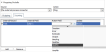
- To test the Process has been configured correctly, select Test Process
- To test the Output Pattern has been configured correctly, select Test Pattern
- Save the configuration details by selecting Save
| Process | The user-defined name of the process. Multiple processes can be configured within a single XML file. Each process appears as a list item in the Action field of the Outbound Action task. | ||||||||
| Active | Select the checkbox to make the process selectable in the Action field of the Outbound Action tasks. | ||||||||
| Add | Creates a new blank process within the XML file. Presents a popup box to enter the new Process Name. | ||||||||
| Clone | Creates a clone of the currently selected process under a new name within the XML file. Presents a popup box to enter the new Process Name. | ||||||||
| Remove | Deletes the currently selected process from the XML file. | ||||||||
| Rename | Presents a popup box to enter a new name for the currently selected process. | ||||||||
| Description | Enter a description to help identify the purpose of the selected process and configuration. | ||||||||
| File Path |
The file path of the process to be executed. Processes that can be called from anywhere on the server, such as Ping, do not require the path to be included. Other processes require the full file path. To execute Ping, enter To execute paint.net enter |
||||||||
| Arguments |
Define the input parameters for the process. Parameters can be values or fields mapped from the Outbound Action task. Fields must be enclosed by Enter Enter |
||||||||
| User Name | Enter the user name under which to run the process. If this field is blank, the process will run using the service account configured for the ASM Services. | ||||||||
| Password | Enter the password for the supplied user name. | ||||||||
| Input Fields |
Create a row for each input field to be mapped to a field in ASM Core. Input fields created here appear as selectable Action Fields in the Outgoing tab of the Outbound Action task. These input fields can be used in the Arguments if enclosed by
An input field configured as shown: |
||||||||
| Output Pattern |
Define a formula, based on Regular Expression parsing, to extract the required parameters from the output of the external process and make them available to be mapped to the ASM workflow. In the formula, replace the output parameter with a field defined in the Output Fields section and enclosed it in The output from Ping is: Therefore the Output Pattern would be defined as: |
||||||||
| Error Pattern | Same as for the Output Pattern, but used instead of the Output Pattern when the external process returns an error message. Define a formula, based on Regular Expression parsing, to extract the required parameters from the error output of the external process and make them available to be mapped to the ASM workflow. In the formula, replace the output parameter with a field defined in the Output Fields section and enclosed it in < >. |
||||||||
| Failure Codes | Define the exit codes from the external process to trigger the failure/rejection path in the ASM workflow. Multiple error codes can be entered, separated by a comma. | ||||||||
| Time Limit (ms) | Set a time limit for the process to complete. If a process takes longer to complete than the specified time limit, it fails. | ||||||||
| Output Fields |
Create a row for each output field to be mapped to a field in ASM Core. Output fields created here appear as selectable Action Fields in the Incoming tab of the Outbound Action task. These output fields can be used in the Output Pattern and/or Error Pattern if enclosed by
Output fields configured as shown: Output fields that are not used in either the Output Pattern or Error Pattern will return no values to the ASM task. |
If the Integration Source is defined, and afterward the configuration in the XML is changed, you must re-save the Source for the connector in the Integration Platform in order for the changes to appear in Outbound Action tasks.
Configuring a Source for External Processes
- Select
 and then Admin. From the submenu, select Integration.
and then Admin. From the submenu, select Integration.
- Select the Sources option from the explorer pane.
- Select the
 button on the toolbar. In the pop up window, select Alemba External Process Connector from the drop-down list.
button on the toolbar. In the pop up window, select Alemba External Process Connector from the drop-down list. - In the Integration Source Details window, complete the details.
- Save the details.
| Name | Type a name for the integration source. Required. |
| Status | This field is pre-filled with the Active status. |
| Connector | This field is pre-filled with the Connector type. |
| Assembly.TypeName | This field is pre-filled based on the selected connector as defined in the Connector DLL, and is read-only. |
|
Configuration File |
The file path and name of the XML file which contains the connection details and parameters for the connector. Required. |
Configuring Outbound Action Tasks
This connector is designed to be used by Outbound Action tasks in workflows.
The information contained below relates directly, and only, to configuring task fields for the External Process Connector, and assumes a basic working knowledge of tasks in workflow templates.
For general information on configuring Outbound Action tasks, refer to Creating an Outbound Action Task.
In the Mapping Details section of the Outbound Action task, complete the details:
- Expand the Mapping Details section, if necessary, and select the Source and Action.
- Select the Outgoing tab to map the fields for outgoing field values from ASM. This allows you to specify how field values from the ASM request or task correlate to the parameters in the external process (defined as Input Fields in the XML file) when this task activates.
- Click Add. In the Add Fields window, select the parameters you want to map to fields on the task or parent request. Click OK.
- On the browse table, click the corresponding cell in the Internal Field column. Then click the field selector button to pick a static value or a field from the task or request.
- Add more field mappings if needed.
- To delete any mapped fields, select the mapping and click Remove. In the warning dialog box, click Yes to remove the field mapping or No to cancel.
- Select the Incoming tab to map the incoming values from the external process. This allows you to specify how the values from the external process (defined as Output Fields in the XML file) correlate to fields in ASM when a response is received from the external process.
- Click Add. In the Add Fields window, select the task or request fields you want to map to parameters in the external process. Click OK.
- On the browse table, click the corresponding cell in the Action Field column. Then click the field selector button to pick a static value or a parameter from the external process. These fields are defined as Output Patterns in the XML file.
- In the Update column, select the conditions for populating the field in ASM. Always always updates the ASM field with the value from the stored procedure. Only When Blank only populates the ASM field with the value of the stored procedure if the field in ASM is blank. This means that an existing value in ASM cannot be overridden.
| Source | Select the Source configured for the External Process connector in the Integration Platform. |
| Action |
Select the process to be run by the Outbound Action Task. Processes are defined in the XML file referenced in the Integration Source details. |
Depending on the field’s data type, additional options can be selected in the field selector, including: field transformations, profile maps, or resolution rules.
The Send Notify checkbox does not apply for this connector.
Depending on the field’s data type, additional options can be selected in the field selector, including: field transformations, profile maps, or resolution rules.
The On Initial Population Only update condition does not apply.
Field Mappings
Learn more about Defining Profile Maps
Learn more about Defining Resolution Rules
Learn more about Defining Property Transforms